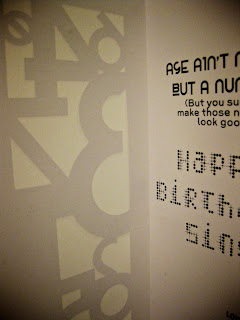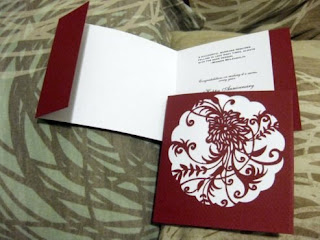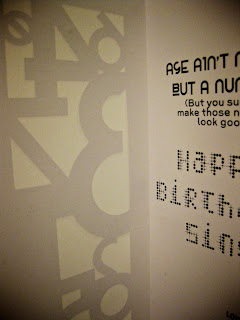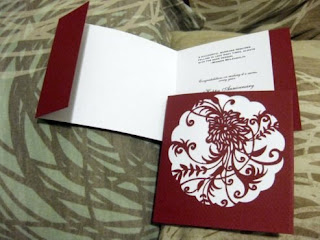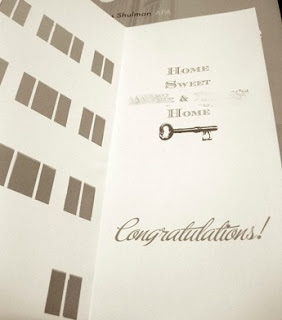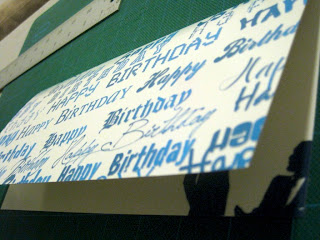Thank goodness for helpful blogs like
Rhonna's. I see I'm not the only one that's madly in love with my Mac and Silhouette SD.
I first read about the Silhouette machine on
Twig & Thistle and after about a week of holding out, I placed my order. It's been about two weeks since I've gotten it but up until today, I've only used the
Silhouette Studio. I guess it must have been perfect timing based on reading all the reviews because the compatibility with Mac is something recent.
What Silhouette Studio is still missing though is the auto trace tool. Being in the technology field, I know THERE HAS TO BE ANOTHER WAY! So the fabulous world wide web told me that using Adobe Illustrator and a nifty plugin called
Cutting Master 2 Robo v1.80, I too can create my Silhouette cutouts!
Pre-requisites:
1. Install the Silhouette machine
2. Install Adobe Illustrator
3. Install the Cutting Master 2 Robo Plug-in
Steps:
2. Drag and drop your jpg or png file to Illustrator
3. Use the Selection Tool to resize the image (TIP: Hold SHIFT when dragging from corners to keep aspect ratio)
4. Select the image
5. Go to 'Object -> Live Trace -> Make and Expand
6. After paths are automatically created, right click on one of the plot paths and select 'Ungroup'
7. Use the Direct Selection Tool to select paths created around the border of the image
Here's a Halloween inspiration idea from Tim Holtz!

References:
My configurations:
Mac OS X 10.5.8
Adobe Illustrator CS5
Cutting Master 2 Robo v1.80